I often have a need to backup my DVD movies. I have three kids (under the age of 8) and they love to eat, mash, throw and generally abuse anything that looks even closely like a Frisbee.
I don't plan to discuss the legal ramifications of copying DVDs. Philosophically, I believe that what I buy is mine and I can do what I like with it...but that's a discussion for another time.
The general idea here is to take a master copy (primary DVD) and duplicate it to a piece of blank DVD media.
What you will need:
1) DVD recorder. They are pretty cheap now, so you should be able to get one for around $50 on sale. Get the fastest one you can. Speeds are described in terms of multiples. so 2x, 4x 10x all describe the number of times that reader is faster than the first generation DVD reader that came out. I'm currently using an 18X LG DVD GSA-H62N. It's a SATA DVD recorder and has worked quite well for me.

2) Next you need blank media: There is a lot of discussion on the web about what media to buy. Lots of brands and lots of types. I am not an expert on this. I buy Tayio Yuden from http://www.supermediastore.com/
my last order looked like this:
SuperMediaStore Taiyo DV-001-2763 1 32.99
Yuden Silver Thermal
Lacquer 16X DVD-R Media
100 Pack (Premium Line)
in Tape Wrap
I can recommend these for your standard everyday copying. They are cheap and reliable. The disks are DVD5 so they hold about 5GB (4,500MB really) of information. They are DVD-R, which is compatible with most players. They are single layer.
Most commercial DVDs are more than 5GB. they are generally in the 9GB range. When I backup movies, I generally just compress them a bit more and take out extra stuff to have them fit on this size media. If you want to backup the entire disk at best quality with no loss, then you should be Dual layer DVD-R media. I have Ridata 8X DL DVD-R disks that work just fine. Do some research if you are interested in buying the best media possible. Better media means longer lasting DVDs (yes DVD media will degrade and eventually become unusable just sitting on a shelf). Better media will also burn more reliably with fewer errors.
3) Software: There are a thousand different brands of DVD copying software out on there. I think US law has kept many of them out off the market here (not really sure though). I will concentrate on the ones that I use. You need two things first, a CSS decrypter which will break the copy protection on the DVD and then a program that will copy the data from the original to the backup. Some free examples are: DVDshrink, DVDfab, DVD decrypter. http://www.downloadatoz.com/howto/top-free-dvd-ripper.html. I used to use DVD shrink, but I don't anymore. I've found that the most reliable combination for me comes from Elaborate Bytes and is called CloneDVD. It's easy to use and they update it regularly. Clone DVD is the Copying software. In addition to this you need the decrypter. I use Slysoft's anyDVD. It's sits runs all the time in your system and detects and decrypts AnyDVD you put in your DVD drive. Both can be found at http://www.slysoft.com/. They cost money, but for me, this was the absolute best choice for ease of use and reliability.
I don't plan to discuss the legal ramifications of copying DVDs. Philosophically, I believe that what I buy is mine and I can do what I like with it...but that's a discussion for another time.
The general idea here is to take a master copy (primary DVD) and duplicate it to a piece of blank DVD media.
What you will need:
1) DVD recorder. They are pretty cheap now, so you should be able to get one for around $50 on sale. Get the fastest one you can. Speeds are described in terms of multiples. so 2x, 4x 10x all describe the number of times that reader is faster than the first generation DVD reader that came out. I'm currently using an 18X LG DVD GSA-H62N. It's a SATA DVD recorder and has worked quite well for me.

2) Next you need blank media: There is a lot of discussion on the web about what media to buy. Lots of brands and lots of types. I am not an expert on this. I buy Tayio Yuden from http://www.supermediastore.com/
my last order looked like this:
SuperMediaStore Taiyo DV-001-2763 1 32.99
Yuden Silver Thermal
Lacquer 16X DVD-R Media
100 Pack (Premium Line)
in Tape Wrap
I can recommend these for your standard everyday copying. They are cheap and reliable. The disks are DVD5 so they hold about 5GB (4,500MB really) of information. They are DVD-R, which is compatible with most players. They are single layer.
Most commercial DVDs are more than 5GB. they are generally in the 9GB range. When I backup movies, I generally just compress them a bit more and take out extra stuff to have them fit on this size media. If you want to backup the entire disk at best quality with no loss, then you should be Dual layer DVD-R media. I have Ridata 8X DL DVD-R disks that work just fine. Do some research if you are interested in buying the best media possible. Better media means longer lasting DVDs (yes DVD media will degrade and eventually become unusable just sitting on a shelf). Better media will also burn more reliably with fewer errors.
3) Software: There are a thousand different brands of DVD copying software out on there. I think US law has kept many of them out off the market here (not really sure though). I will concentrate on the ones that I use. You need two things first, a CSS decrypter which will break the copy protection on the DVD and then a program that will copy the data from the original to the backup. Some free examples are: DVDshrink, DVDfab, DVD decrypter. http://www.downloadatoz.com/howto/top-free-dvd-ripper.html. I used to use DVD shrink, but I don't anymore. I've found that the most reliable combination for me comes from Elaborate Bytes and is called CloneDVD. It's easy to use and they update it regularly. Clone DVD is the Copying software. In addition to this you need the decrypter. I use Slysoft's anyDVD. It's sits runs all the time in your system and detects and decrypts AnyDVD you put in your DVD drive. Both can be found at http://www.slysoft.com/. They cost money, but for me, this was the absolute best choice for ease of use and reliability.

4) Disk space -- You will need at least 10GB of free disk space depending on what and how you are copying the DVD. All of the data is first written to a temp directory on your hard drive before being copied to your blank media.
Once you have all this. Copying is really easy.
Just install the software. CloneDVD is a basic install. AnyDVD requires a restart.
Put your Master DVD into your DVD recorder and wait. You will notice the anyDVD icon on the bottom right (looks like a red fox). It will either be sort of light in color, meaning nothing detected, or darker meaning decrypted. Give it a good minute to get the job done once you first put the DVD in the drive.
Now open up CloneDVD. You have 3 options, 1) copy titles, 2) Clone DVD, 3) write existing data. Generally you will use either 1) or 2). the first option allows you strip out everything on the DVD except the main movie. Option 2 does a complete 1:1 duplication of the DVD. I generally just pick option 1, since i don't care about most of the other junk on a DVD.
Which ever you pick hit next.
On the top there will be a bar that reads "DVD video files", click the icon to the right of that. the one with the arrows. This will open up a folder browser. Pick your DVD player from the list. the next time you do this, you can just click the little down arrow.
Now the screen will fill up with 2 main sections. one that says "information/Preview" and one for "video titles". information is just that...information about the items you select under video titles. each item has a check box. If you chose to clone the DVD then everything will be selected.
NOTE: on the bottom left corner under the "video titles" pane there is a little box with a drop down that will read something like DVD-5 or DVD-R/DL etc. if you have a normal single layer DVD then you need to select custom and type in 4500 as the capacity. This will keep you from overburning DVD media and creating pancakes.
In this section you can also see a quality bar (green to red in color with an arrow) this tells you the quality you can expect to burn this DVD at. everything is calculated based on the original size of the master DVD and the capacity of your media. The software will automagically compress the title to fit in the capacity you have for the media...but this will sacrifice quality...so choose wisely.
This is the point where i decide if i want to clone a DVD (if i have enough space), use larger media like a dual layer disk (9000MB) or cut out extra parts to make it fit. you can take out camera angles and the movies with director's comments etc.
QUALITY: Generally, for me, I'm ok with movies that car compressed down to the yellow part of the quality bar...I don't really notice a difference. You might.
the preview pane is nice here for looking at the different versions of movies that are listed. It will help you figure out what you can cut out. Also look at the information panel to see which ones are 16:9 aspect ratio versus 4:3.
Click next.
here you get to choose which audio streams to include and subtitles. I ALWAYS REMOVE ALL SUBTITLES!!. The reason is that sometimes when you leave them in, they will run through the entire movie...no option to turn them off. If you cloned the DVD it's never really an issue, but if you just copied a movie out and got rid of the title menus then you can't go in an unselect the subtitles. Again, I'm not an expert here. You can play with this option. in some movies there are forced subtitles for situations where the characters are speaking a different language and the director wants you to know what they are saying. These will often get cut if you take out all of the subtitles. Play with this option to figure out what works for you and your player.
In addition to subtitles you need to choose audio streams. I generally leave in all of the english streams, DTS and Dolby AC3 for surround. I'll even include stereo streams if they have them. But I will cut out directors comments.
You will notice that there is a quality bar here again.
Click next.
Now you are at the "Output method".
Your DVD recorder should be listed under "DVD writer" so select that. in preferred speed pick the one that works the most reliably for you.
NOTE ON SPEED: The blank media you buy will have a listed speed, as will the recorder you bought (8X, 10x etc...) the lowest speed of the two will be your MAX burning speed. I generally burn at slower speeds than my MAX for reliability. I like to burn at 8X even though my recorder and media are rated at 18X. It takes a little longer, but i'm not in any rush.
In this selection you can also pick the location for your temp files. If you have more than one hard drive, then put the temp files on the drive that doesn't contain your OS, assuming it's still a fast drive. for example, if you have 2 sata hard drives, choose drive D: for you temp space. If you have a SATA and an IDE drive, then pick the SATA drive.
I generally leave the check box for deleting temp files UNCHECKED, so that my last burned DVD will still be there on the hard drive after I'm done. This way if you mess up the burn, you can redo it and if you want to convert it for your ipod, it's right there ready for you.
Now click GO!
This will start the copy process. you can watch clips by selecting the snapshot tab, or just sit back and wait.
They program will automatically eject the master copy when it's completely read. It will then ask you to put in the blank media. close the door once you put your DVD in the tray and it will start to copy the files to your blank media.
Once it's done it will pop up a screen that says it's done and hit "eject".
Done! You should have a perfect copy of the original disk.
I generally write on the top of the DVD with a sharpie. I write the title, date of the movie, playtime and rating...all for my reference later.
that's all you need to do. You are done.
NOTE: some gotchas that I have seen:
1) if you put your master DVD in and don't wait long enough for AnyDVD to decrypt it, you will get an error in the second step that says your DVD is encrypted. just wait a little longer.
2) if you still get the error, then you need to open up the anyDVD software and see what drive it's trying to decrypt. Right click on the fox icon, click settings, click drives, then selection. There should be a check box next to your DVD writer. If there are checks next to other drives, just uncheck them. If you didn't restart after installing anydvd, you need to do that. if all else fails post here or get help from slysoft.
3) Media read errors. If your master is scratched you can get read errors. If the scratches are bad you might not be able to copy the DVD. you can ignore a few errors, but if you there are too many, you will likely be creating a pancake.
4) if you notice playback is pixelated or muddy, then you compressed with the quality below your personal threshold. Use a dual layer disk, remove more content or lower your expectations.
5) if you notice the dvd stuttering or stopping during playback, check and clean the DVD player. Try playing it in a different player. Clean the disk (smudges, finger prints etc). If it's scratched, make a new copy.
6) failed writes. this generally happens if your media is bad or your hard drive is too slow or something bad is going on with your system.
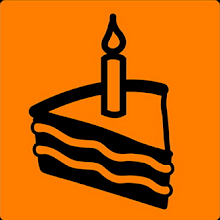
No comments:
Post a Comment