Crazy as it sounds, I have 3 blogs running at the same time. I do this to keep things organized...but it can be a mess. I read about a pretty cool Web 2.0 application from Yahoo called "Pipes". Pipes is an easy to use scripting system for web content presentation. It allows you to, for example, combine multiple RSS feeds into a single feed. You can add filters and other operators to the output and create your own personalized web feed.
I personally jumped on this because I wanted to find a way to combine my multiple blogs into a single feed so I could share it on Facebook. The issues is that Facebook naively allows you to import a blog into your notes section and share it, but that only works for a single blog.
For those interested, here's what you can do to import your blog into facebook.
right click on your facebook menu (bottom left, it's the button that says applications).
Click on notes and make sure that you are looking at "my notes" not someone else's notes. The tab at the top of the section will give you directions here.
on the right you should see a box that says "Notes Settings". There is a link below this that says "import blog". just click on that link and fill in the url for your blog site. once you do this, your blog will automatically post to Facebook.
Now, if you are like me and you want to combine some blogs, here is what you can do.
go to http://pipes.yahoo.com
Sign in with your yahooID, or create an account.
click on the "create a pipe" button.
You'll be presented with what looks like a graph pad on the right side and some buttons on the left. the idea is to drag the button from the left side to the work area and then link them together. There's a lot of cool stuff that you can do with this, but for this post, I'm focusing on combining blog posts.
first, at the very top of the work area you will see a tab that says 'untitled'. Click on that and type a name for your project. use a good name, since this will be the name of your combined blog. let's call it "MultiFeed".
now on the left open up the 'sources' section if it's not already open. select "fetch site feed" and drag it onto the the work area.
note that this will also create a "pipe output" button in the work area.
In the fetch site feed button there is a box next to a "-" button. this is where you type the url for your blog.
to add more blogs click the "+" button on the left side of the "fetch site feed" button. I'm not sure what the limit to the number of feeds is, but I put in 3 urls with no issue.
Now just click on the round radio button at the bottom of the "fetch site feed" box and drag the connector that you are creating over or down to the "pipe output" button.
You should see some debugging information in a lower panel of the work area. you can use this to debug any errors that you might be getting. If you did this correctly, then the debugger should be showing the titles for some or all of your blog posts. you can now "save" your pipes.
now in the top middle of the work area there is a link called "run pipe...". Click this and you should get a new window that shows your combined feeds.
I noticed that it put the posts in alphabetical order, so i decided to sort them by post date.
to do this, go back to your work area "edit source"
on the left under "operators" select "sort" and drag it into the field below your "fetch site feed" box.
Now using your cursor, connect the feeds box to the sort box and the sort box to the output box. just click on radio button and drag the pipes to make the connections.
in the "sort" box, there is a drop down next to the "-" sign. Click that and select "item.pubDate", and then select "descending" in the box to the right.
You should now have 3 boxes on the screen. 1) your url feeds all listed together in one box, 2) your sort box with item.pubDate selected and 3) your pipe output. "SAVE"
That should be all you need to do. Now check your pipes with "run pipe...". It should look right now.
now you can clean up your pipes output page.
In the "my pipes" section you should see your pipe "multifeed" lists. click that and see your pipe. now click on "click to add description" and add a description if you want.
You will see below the name a line called "pipe web address". This is the address that your "multifeed" will be published under.
Below the address line are 4 boxes, click on the "publish" button. You'll get a pop-up. click on accept and you are done.
copy the web address for the pipe and paste it into the facebook import selection that i spoke of earlier.
that's it.
Subscribe to:
Post Comments (Atom)
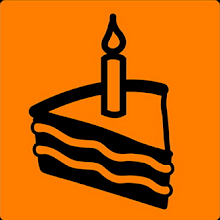
No comments:
Post a Comment